Managing physicians' and clinics' work hours.
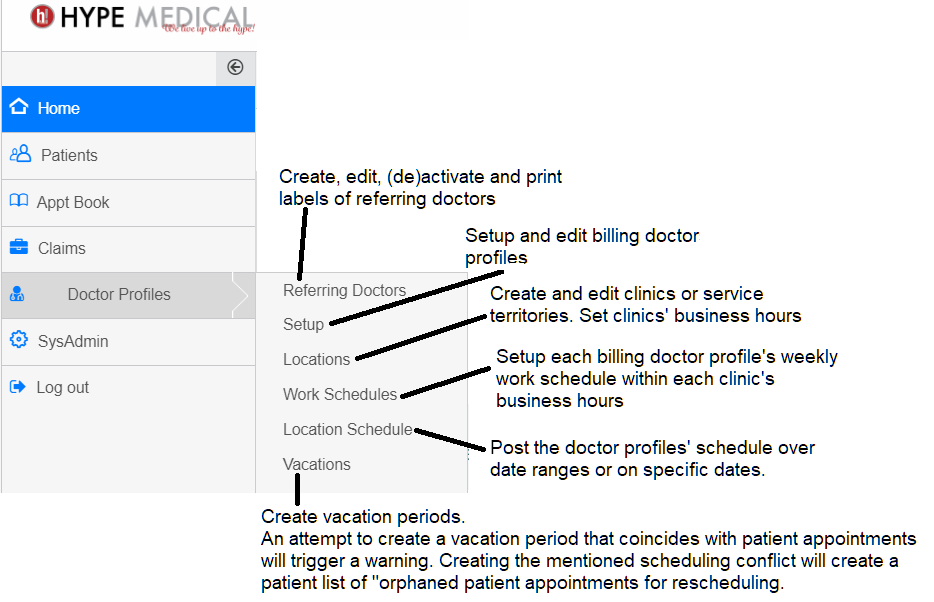 Creating your clinics, physicians & patients appointment book
Creating your clinics, physicians & patients appointment book
Related Articles
One-Click registration, Check-In, booking and billing a patient's appointment in a multi-doctor high-volume walk-in clinic?
In high-volume walk-in clinics, knowing in advance which doctor will attend to a patient is only sometimes possible. That is why in HYPEMedical users can book a patient for an appointment, in a single click, under a generic "Walk-in doctor" from the ...
How to Open Multiple Consecutive Days or Months in the appointment Book?
Let's start with reviewing the components involved in scheduling a clinic with the image below: (Skip the Referring Doctors link.) Setup: Enter the doctor(s) information. Locations: Enter the clinic(s)' business hours. Work Schedules: Enter the ...
How to export an appointment report from HYPEMedical (name, email, phone)
"I want to download weekly lists of patients who had appointments that week that includes their contact information (name, email, phone). Is there a way I can do this? " How to export an appointment report from HYPEMedical There are several ways to ...
How do I open up a day in the schedule?
HYPEMedical's easy appointment book is composed of several components. The best way to illustrate how the members interact is to look at the image below. Skip the Referring Doctors link. Setup: Enter the doctor(s) information. Locations: Enter the ...
How does one export the appointment day sheet (must contain patient demographics, health card, phone no, time, note etc)?
Instructions for Using HYPEMedical's Appointment Search Results Excel Button HYPEMedical includes an Excel button, located next to the PDF button that your staff, probably already uses to print a day sheet. Steps to Download and Save as CSV: Click ...