Dymo Label Printer 400/450 & 550 Setup & Troubleshooting For HYPEMedical
Enabling Dymo 400/450 & 550 for HYPEMedical 2.0, 3.0 & Hospital Edition
Web Browser Compatibility
Download and install the latest update of your web browser (preferably Firefox or Chrome).
DYMO Label Web Service
Dymos software installation includes Dymo’s Web Service. In Windows Dymo’s Web Service is a software that must run among the quick launch icons (Windows desktop bottom right by the clock).
In Windows OS, ensure that Dymo’s web service icon is among the quick launch icons.
To troubleshoot, follow the steps in the image below:
LabelWriter Issues and Remedies
A Windows user complained that the printed text on the 550 model, bled over the edge of the physical label.
Going to Settings\Open print queue\Advanced (image below) and choosing the driver highlighted in blue (1.1.0.210), fixed the issue.
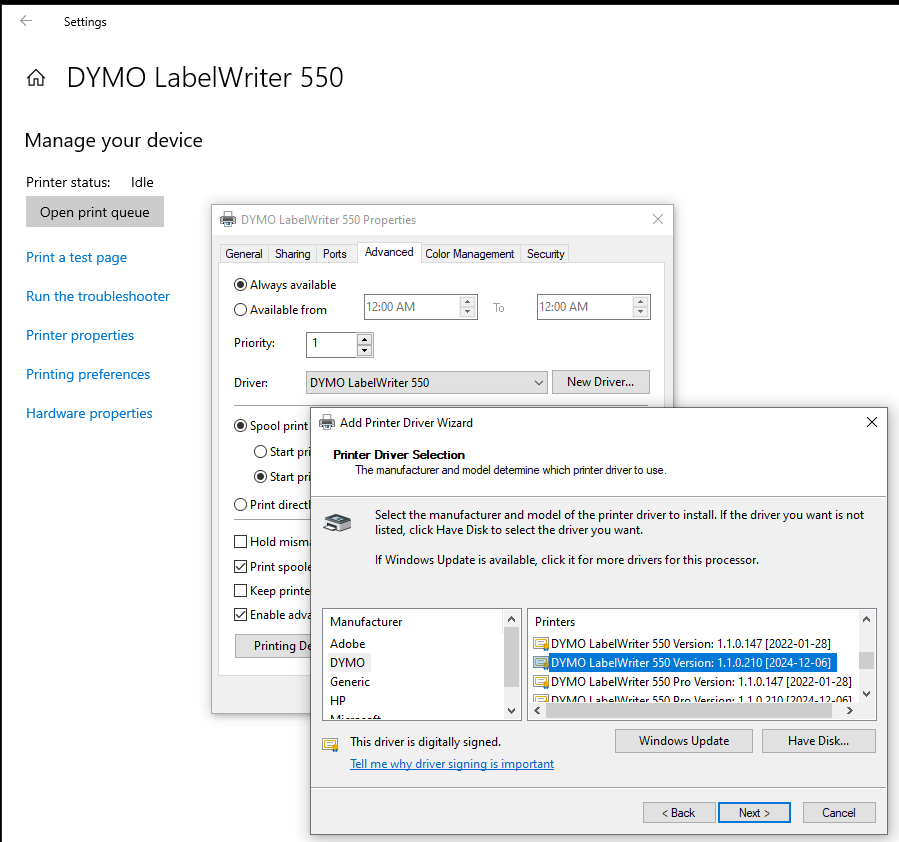 LabelWriter 550
LabelWriter 550
*Originally published March 2
4, 2022; Updated March 2, 2023
Related Articles
How do I setup a Dymo or Brother label printer in QuickClaim?
How do I print a Dymo label in HYPEMedical?
Printing a Dymo (or PDF) label with HYPEMedical can be accessed either from the Appointment Book or the Patient Profile: Dymo Label Printing from the Appointment Book (Image below): Click on a patient's appointment in the Appointment Book Click on ...
How can I bill with fees from the previous SOB after HYPEMedical was updated with the current SOB?
HYPEMedical offers a powerful feature that empowers you, the end user, to efficiently handle service code fees from the previous schedule of benefits (SOB). First, you must turn on the option to use the previous SOB's fees: Go to SysAdmin \ Claim ...
Can I use my own custom PDF and DOC templates with HYPEMedical?
Yes, you can, Create your own PDF or DOC templates and email them to support@hypesystems.com. We will test your templates and load them to your account if approved. We also provide template creation services for $85 for each PDF page. Use the ...
How do I contact HYPE Systems Inc. for support, sales, or OHIP billing help?
Summary / Description Contact HYPE Systems Inc. for HYPEMedical, Hyperchart, OHIP billing, and clinic workflow support. Use phone, email, or our website to reach sales, general inquiries, or technical support. General inquiries and sales Toll-Free ...